How to Implement User Management, Access Controls, and Auditing with Feature Flags
Feature flags are a game-changer for how software teams build, test, and release products. They enable you to roll out new features with confidence, manage risk, and keep your software development agile and secure.
Imagine a large banking platform company with hundreds of engineering teams across multiple continents. Their software development lifecycle is complex and dynamic. Feature flags simplify their processes, but managing all those users is an additional layer of complexity. Unleash solves this with user management capabilities, role-based access controls, and auditing features to help organizations release code with confidence while maintaining security and compliance.
In this tutorial, you will:
- Integrate with identity providers for single sign-on (SSO)
- Disable password-based login
- Automate user management with the SCIM protocol
- Configure role-based access control (RBAC)
- Audit access and system changes related to feature flags
Implement single sign-on for enterprise identity integration
When an enterprise like a global banking platform considers implementing feature flags, keeping track of who can access your feature flag platform and handling authentication is critical. Traditional username and password approaches are insecure and shared accounts pose a security risk.
To ensure proper user authentication and reduce risk exposure, Unleash provides single sign-on as the recommended centralized method for managing user access.
Unleash supports any SSO option through OpenID Connect or SAML 2.0, including identity providers like Okta, Microsoft Entra ID, and Keycloak to create a unified authentication process.
To configure SSO for feature flags, navigate to Admin > Single sign-on in the Unleash Admin UI.
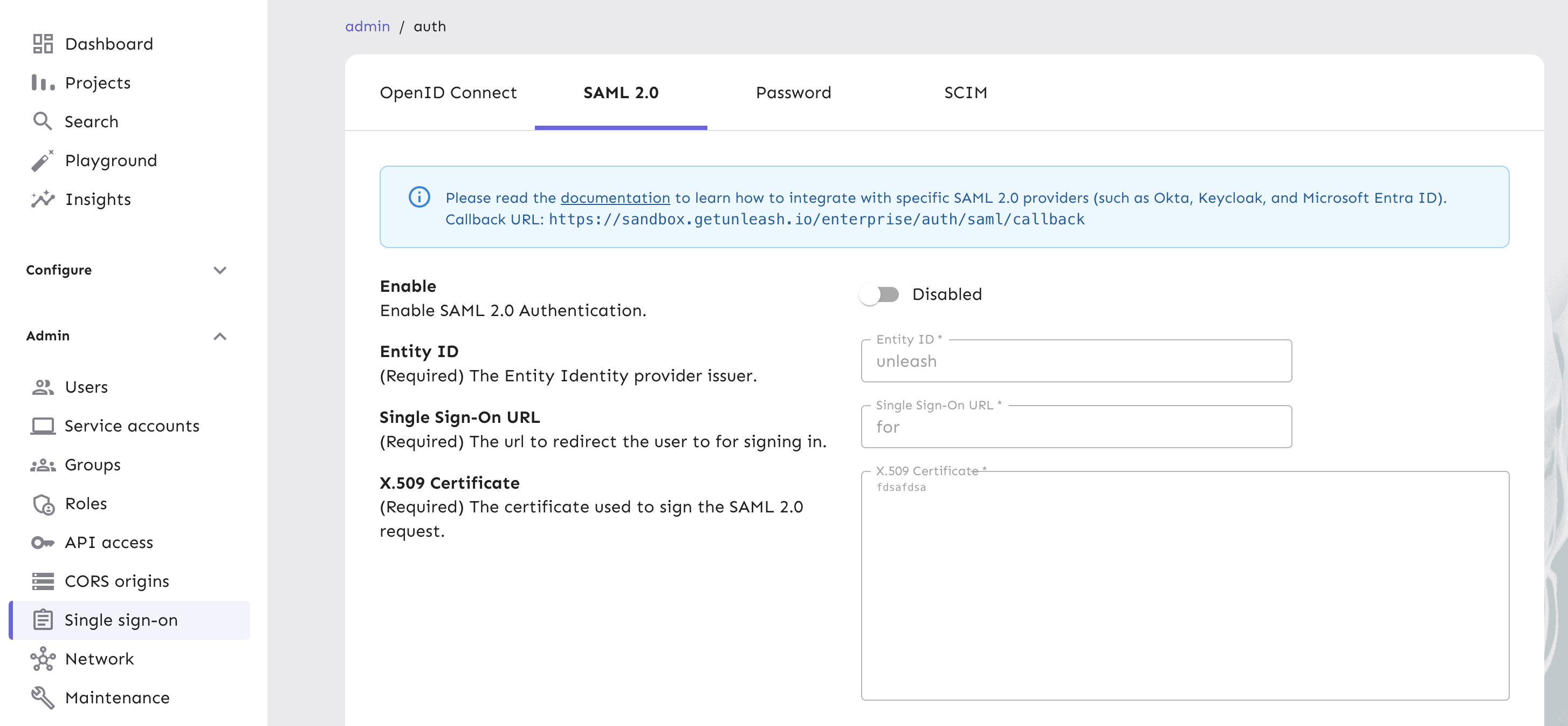
When you connect Unleash to your identity provider, you can synchronize user groups with the identity provider. That way, the synchronization process becomes automated so your group configuration reflects organizational changes. Follow our step-by-step guide to set up user group syncing. With SSO integration, groups defined in your identity provider are directly mapped to Unleash access groups. This means:
- New team members are automatically assigned correct permissions.
- Organizational restructures are reflected immediately.
- Consistent access controls across all enterprise systems.
By integrating Unleash with these systems, organizations can ensure that every engineer accessing feature flags undergoes a rigorous, centralized authentication process. These integrations ensure a transparent, auditable system where every access can be traced, logged, and validated.
Disable password-based authentication
Password-based logins and sharing user accounts among team members at your organization increase the risk of unauthorized access, violate compliance requirements for auditability, can lead to overexposure of sensitive data, and complicate incident responses with inaccurate event log data (Kwaśniewski, Stop Sharing Accounts).
To mitigate these issues, we recommend you disable password-based authentication for your team members administering Unleash.
Start by validating that SSO sign-in works as expected and that at least some of your team has administrative permissions. Then, in your Single sign-on view, click on the Password tab, turn the password based login toggle off and click Save.
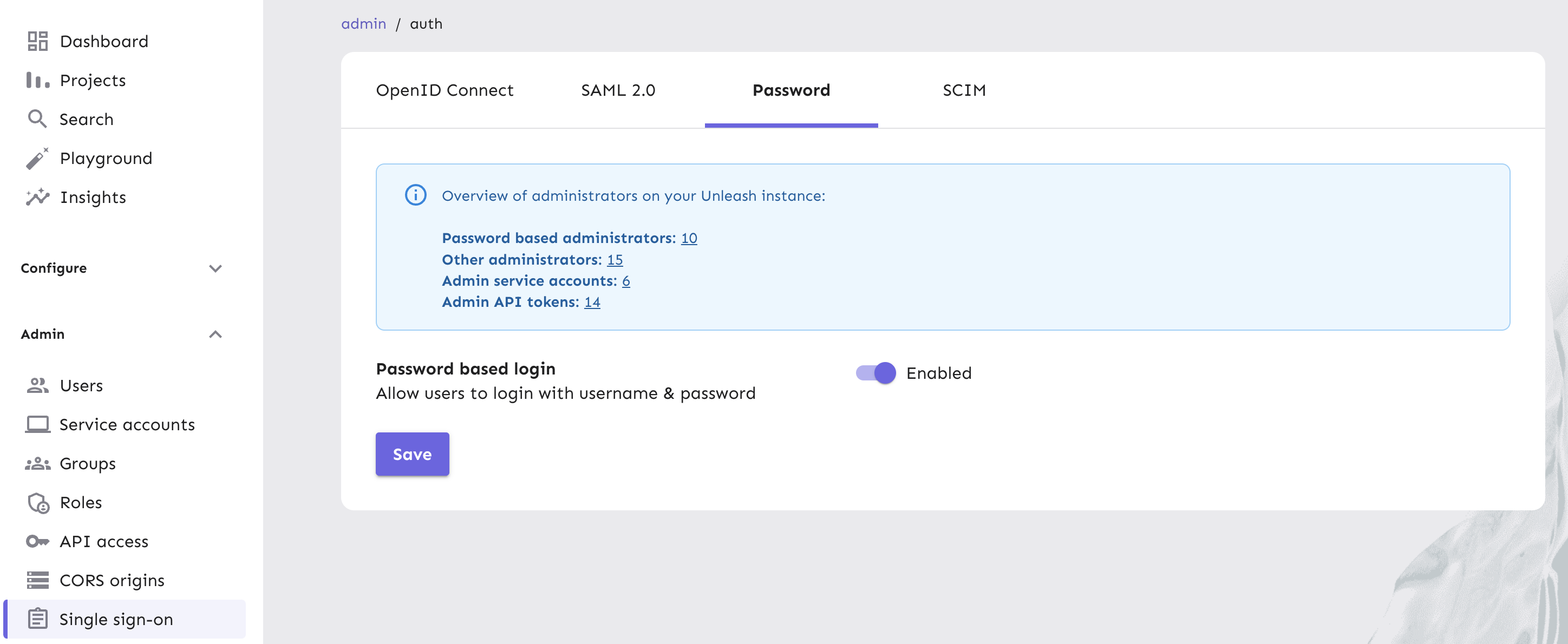
We recommend you migrate completely from password-based authentication to single sign-on to improve your organization's security posture.
Automate user management at scale
User management at scale is difficult without robust automation. When you’re managing multiple user accounts spread across various teams, projects, and feature flags, it’s difficult and costly to manually track and change user permissions. To solve this, Unleash uses SCIM (System for Cross-domain Identity Management) protocols to help you automatically provision and de-provision user accounts. When an employee joins or leaves your organization, their feature flag access can be automatically adjusted without manual changes.
SCIM takes group synchronization to the next level by providing a standardized protocol for user and group management. Through SCIM, you can:
- Provision and de-provision users (team members) as they are joining or leaving your organization.
- Automatically create and delete user groups.
- Sync group membership in real-time.
- Ensure consistent access across multiple platforms.
Enable SCIM protocol in the Single sign-on > SCIM tab to generate a new token for your SCIM client.
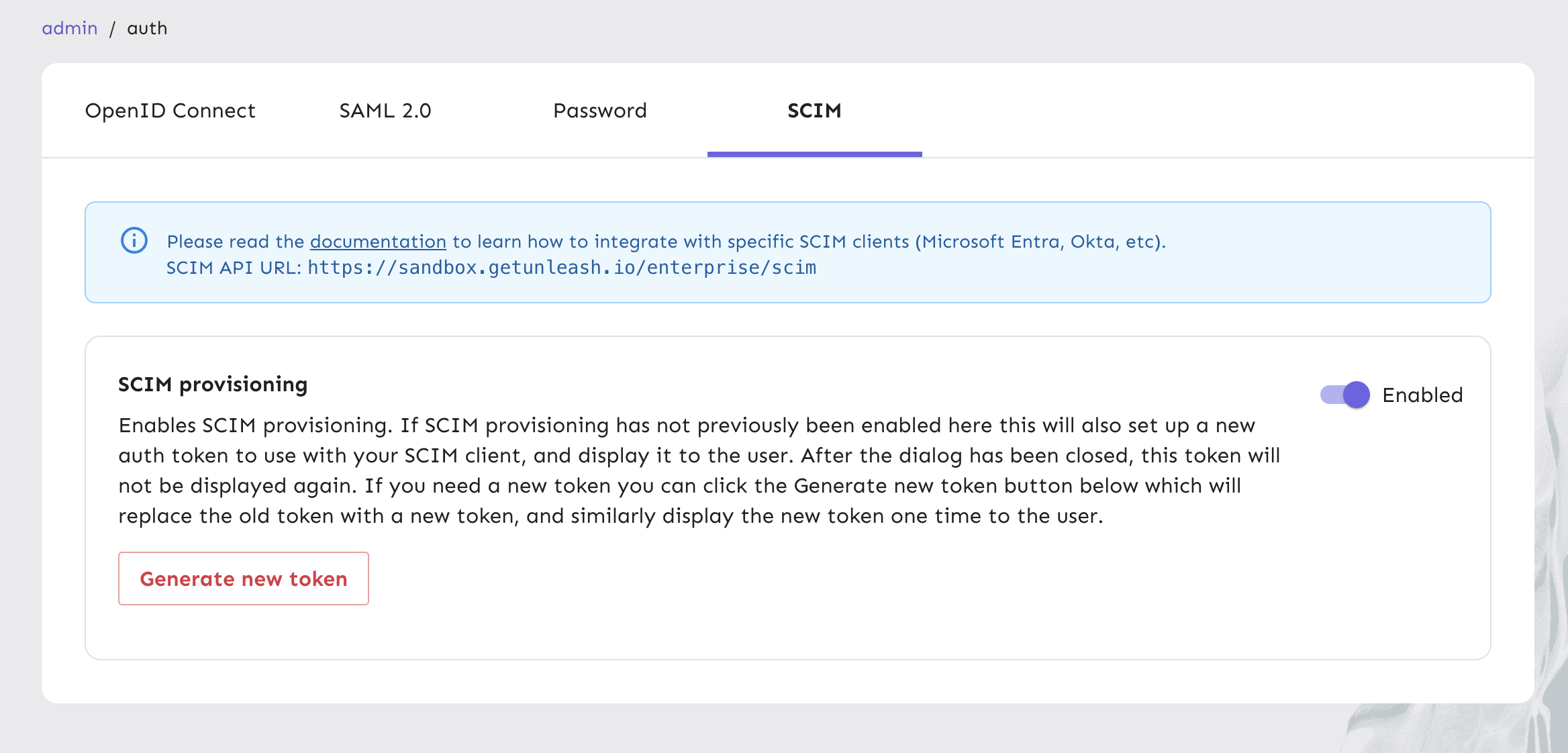
Next, set up Okta provisioning or Microsoft Entra ID provisioning using our how-to guides.
This automation creates an access control system that adapts in real-time to organizational changes. Within minutes of joining, a new team member can be granted precisely the right level of access, while departing employees are immediately locked out of sensitive systems.
Configure role-based access controls for feature flags
Role-based access control makes feature flag management a strategic governance tool. Consider a scenario in which a junior developer should never be able to modify critical feature flags in the authentication system within a banking platform. RBAC makes this granular control seamless. We recommend carefully delegating administrative privileges to users based on the needs of their roles within projects and the organization, a concept known as the principle of least privilege.
In the Unleash Admin UI, go to Admin > Roles to view, create, and manage user roles.
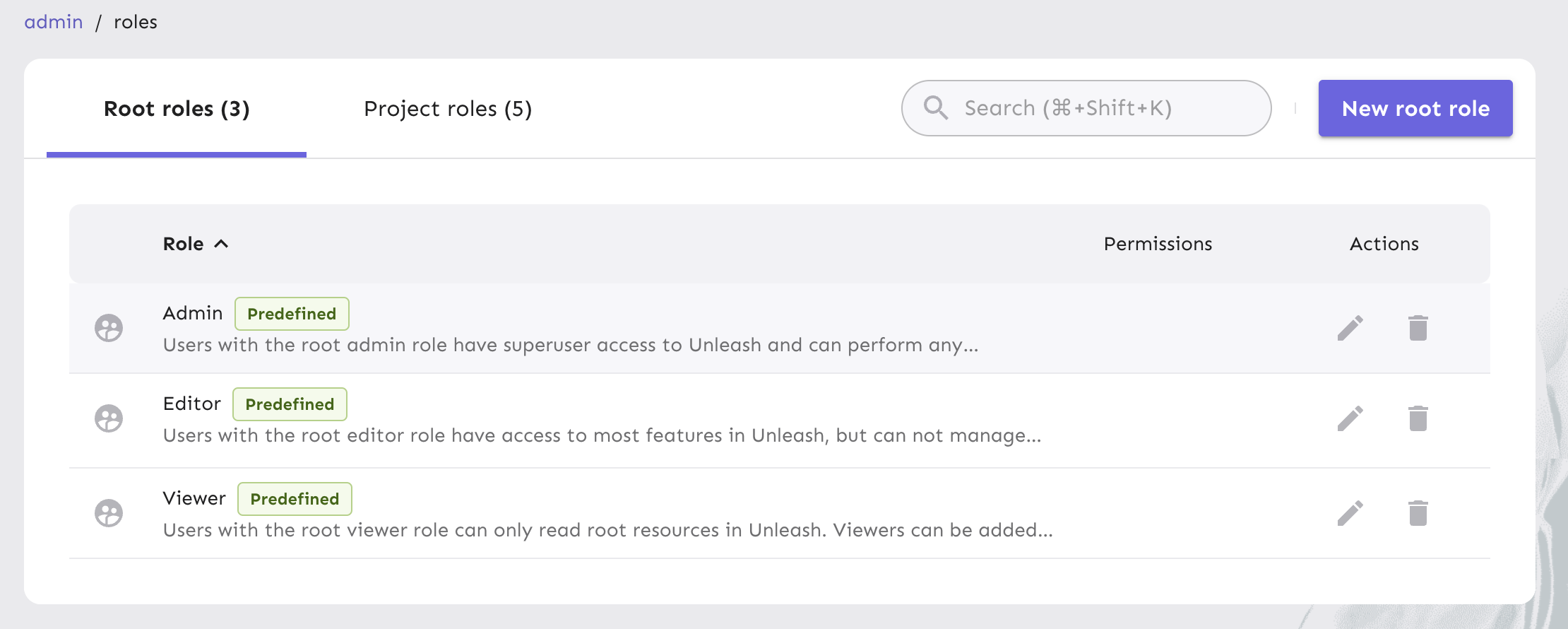
We have 5 predefined roles within our RBAC framework at Unleash.
Root roles:
- Admin
- Editor
- Viewer
Project roles:
- Owner
- Member
Assign users with admin roles to configure entire systems. These users can perform any operation within the Unleash platform and change permissions for other users when they belong to a specific user group.
Editors can perform the same operations as admins, except managing users and roles. Editors can operate as project owners.
Viewers can observe projects and flags, but cannot make changes. When added to a project, they can operate as project members. This allows them to create, view, and update feature flags within a specific project.
Project permissions are separated from root permissions to make it even more targeted regarding what permissions someone can and cannot have in Unleash.
For more fine-tuned access controls, create custom root roles and custom project roles, where you can define the privileges and limitations beyond the predefined roles we have built into Unleash.
For example, customize root permissions to perform CRUD operations for:
- Integrations
- API tokens
- Strategies
- Segments
- Context fields
In the Unleash Admin UI, go to Admin > Roles and click New root role. In the form, select each permission you want the custom root role to have in the dropdowns and click Add role.
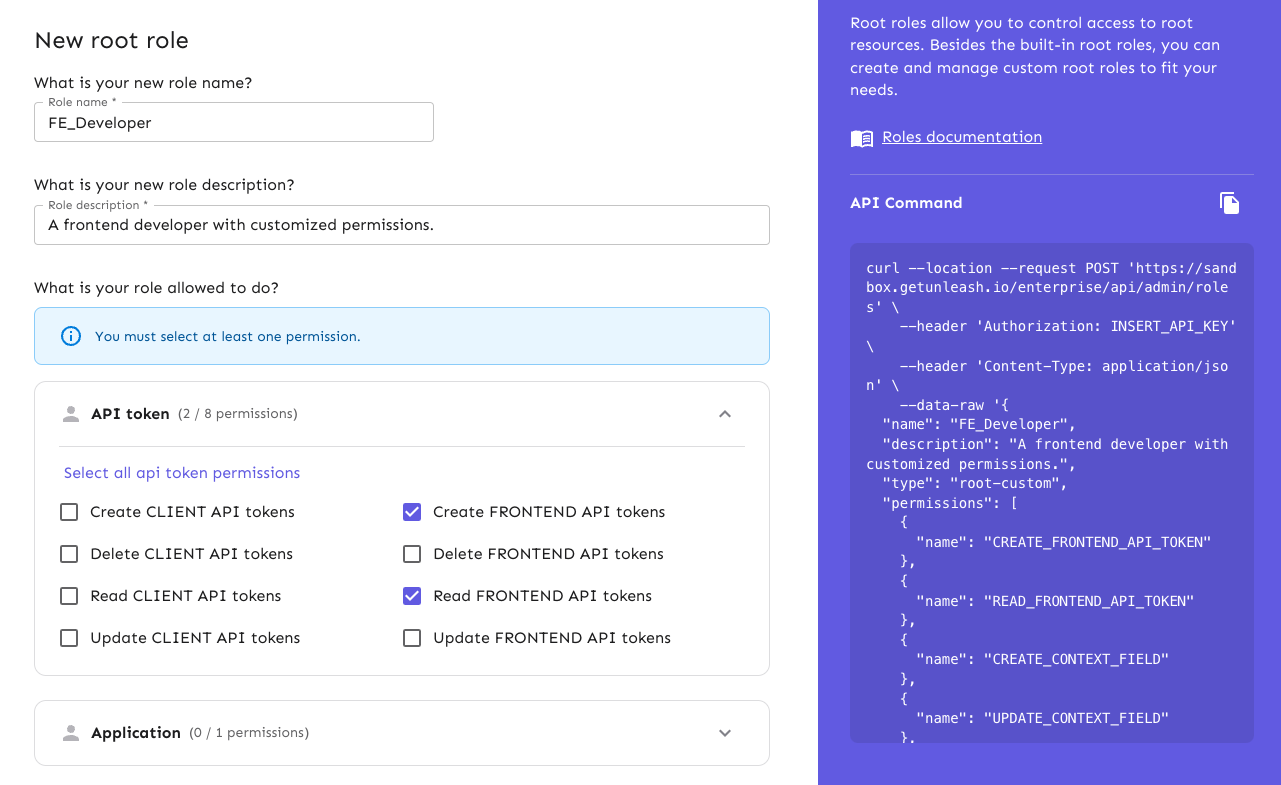
Extend RBAC with a change management workflow
While RBAC allows you to administer Unleash safely, you might need approval processes when changing feature flags or their configuration. When multiple teams are working on complex systems, change requests provide a systematic approach to:
- Comprehensive review: Every proposed feature flag modification goes through a review, reducing the likelihood of unintended consequences.
- Audit trail: Every change is documented, timestamped, and attributed to specific team members, creating a permanent record of system modifications.
- Four-eyes approval workflows: Multi-stage approval processes ensure critical changes are thoroughly reviewed and approved by at least 1 other individual before implementation.
- Compliance requirements: For regulated industries like finance and healthcare, Change Requests provide the detailed documentation necessary to meet strict compliance standards. For more details on our compliance standards, read our compliance overview documentation.
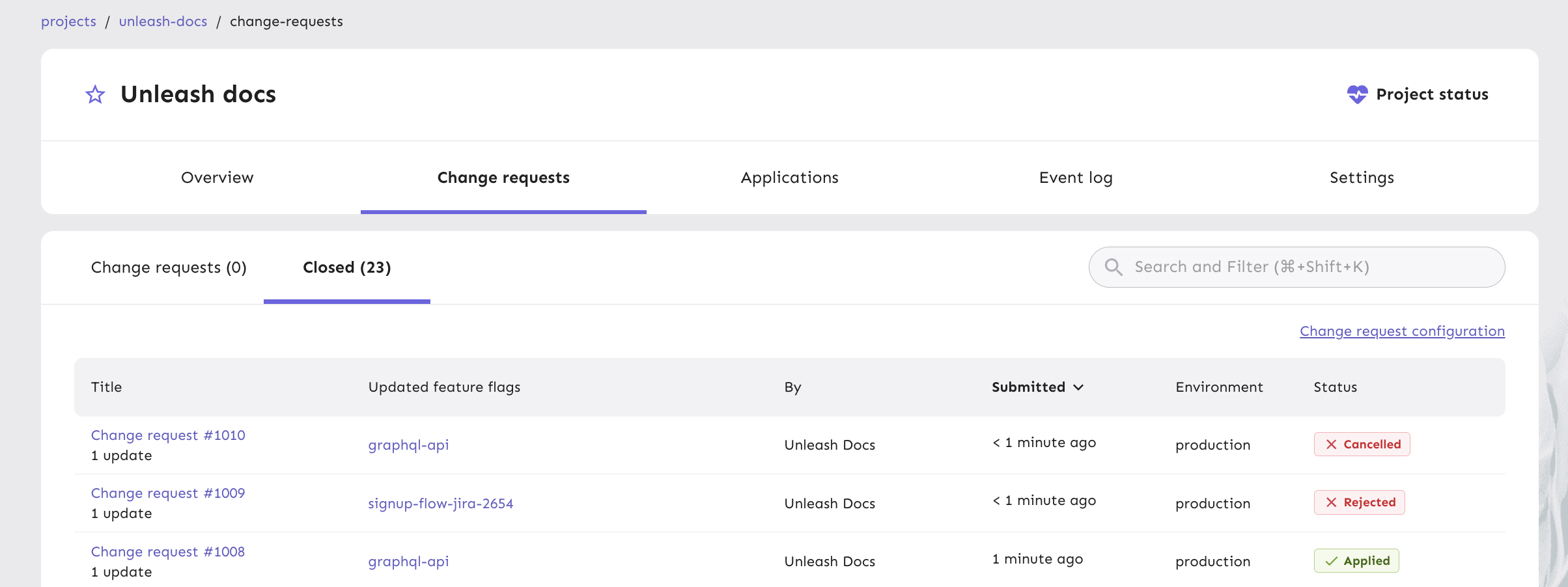
Imagine a developer working at our large banking platform wants to modify a feature flag controlling a new authentication method. Instead of a developer making an immediate change, the change request workflow might require:
- Initial proposal submission
- Security team review
- Compliance officer approval
- Final sign-off from technical leadership
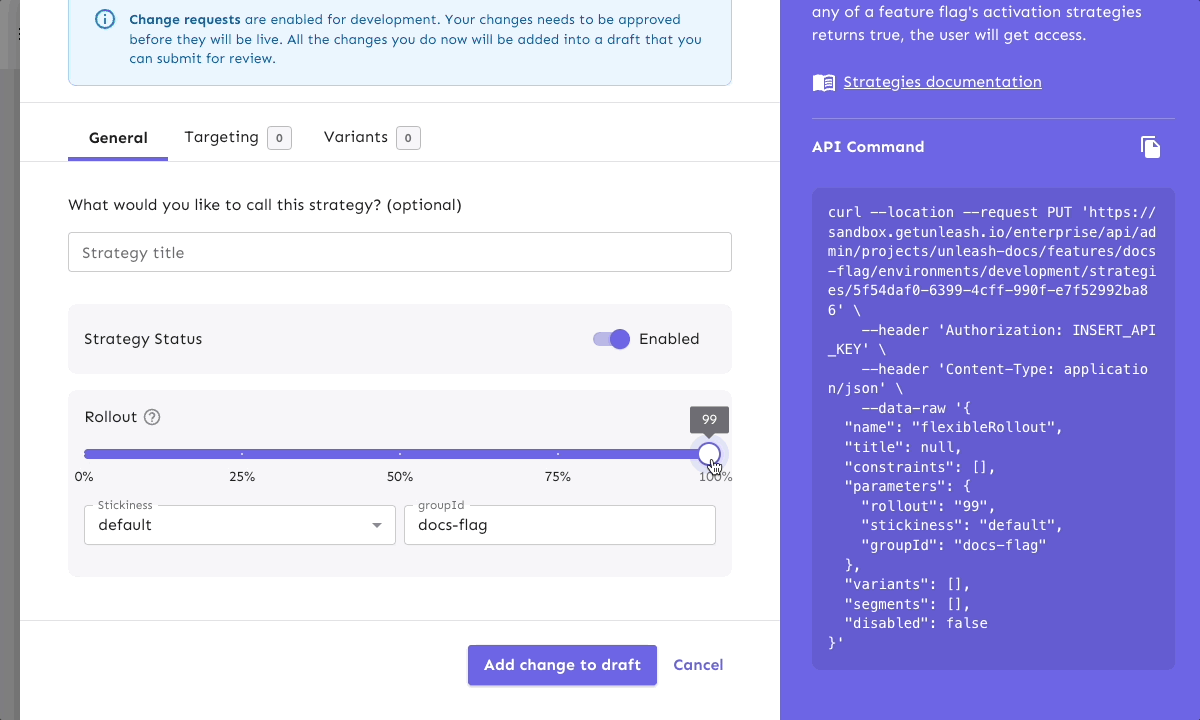
This process ensures that even minor feature flag changes go through rigorous evaluation. For more details on what enterprise-level change requests should include, read our blog.
Implement effective auditing in Unleash
For enterprise organizations, auditing is a critical component to various aspects of the software development lifecycle. Audit logs for feature flag management can be part of your overall security and compliance process, which provides a comprehensive view of every action taken within the feature flag management system. Use Unleash's auditing capabilities to track critical information for every significant system interaction:
Auditing user actions
- Detailed logs of user authentication attempts
- Feature flag creation, modification, and deletion
- Changes to project configurations
- Role and permission modifications
- Environment-specific flag updates
Metadata tracking
- Precise timestamps for each action
- User identity (including email and user ID)
- Source IP address
- Specific system components affected
- Detailed context of each change
The process begins with configuring robust log retention. Financial and healthcare organizations typically require extensive log preservation, maintaining detailed records for up to seven years. For most enterprise environments, a three-year retention period provides a balance between compliance and operational efficiency.
In your Projects view, click on your project and select the Event log tab to get a comprehensive list of events.
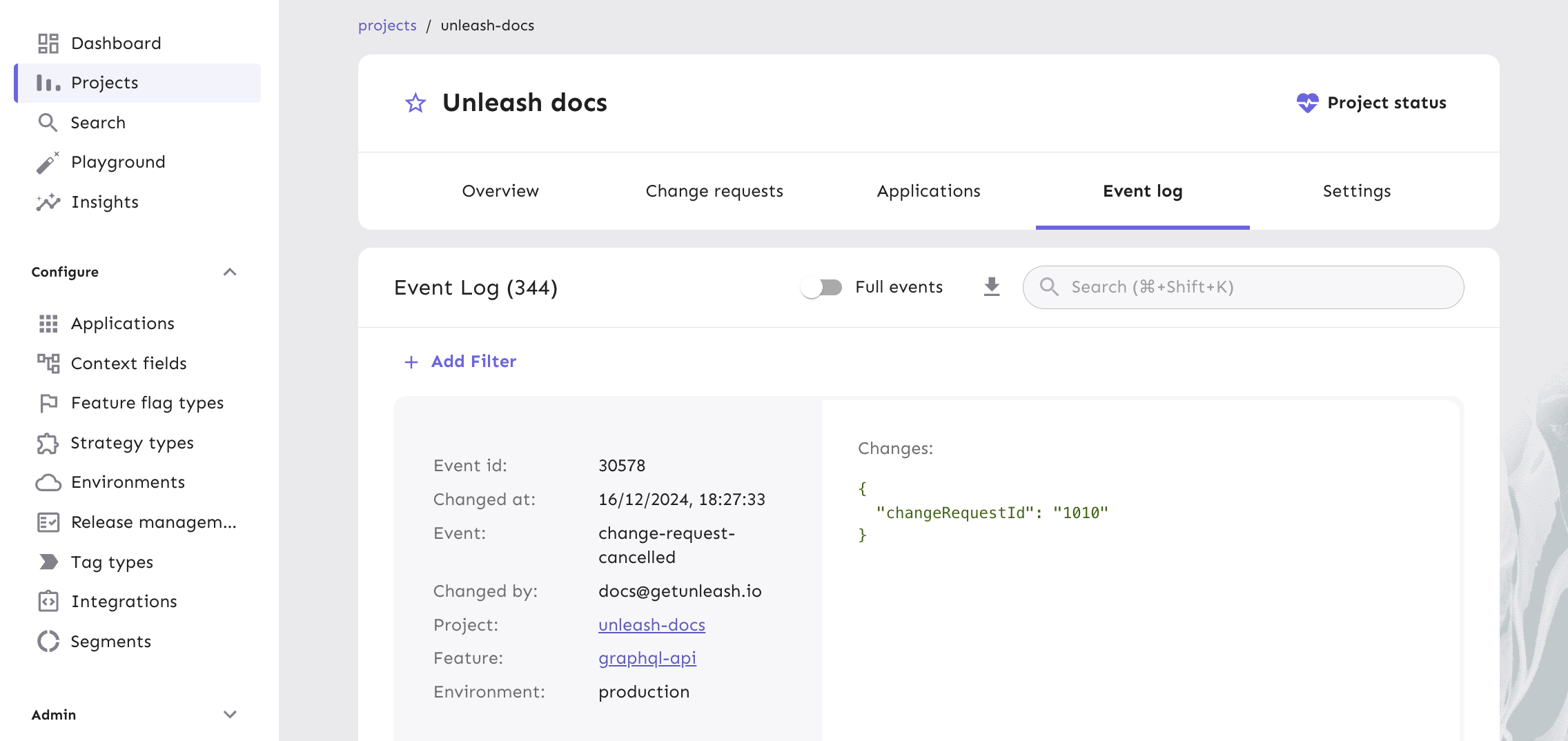
Unleash supports multiple log export formats, including JSON and CSV, for integration with enterprise reporting and analytics tools. This flexibility allows security teams to transform raw audit logs into meaningful insights about system usage, user behaviors, and potential security risks.
Here’s an example of an audit log entry in JSON format:
{
"timestamp": "2024-03-15T14:22:11Z",
"user": {
"id": "user-123",
"email": "jane.developer@company.com"
},
"action": "feature_flag_updated",
"details": {
"flag_name": "payment-gateway-experiment",
"previous_state": "enabled",
"new_state": "disabled",
"environment": "production"
},
"source_ip": "192.168.1.100"
}
The most advanced implementations integrate Unleash audit logs directly into broader Security Information and Event Management (SIEM) systems. This enables real-time monitoring and creates a holistic view of system interactions across multiple platforms. By correlating Unleash audit data with other enterprise security logs, organizations can detect subtle patterns and potential security anomalies that might go unnoticed in isolated systems.
Organizations can create a secure foundation for implementing feature flags usage at scale by using Unleash for automated user management, granular access controls, and auditing.